Large Enterprise
Omnichannel commerce, billing and payments solutions for large merchants and corporates
| Steps | Screen | Notes |
|---|---|---|
| Touch [Other] |  | |
| Touch [Sale] |  | |
| Key in amount and press Enter | 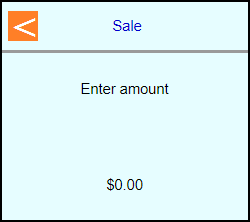 | |
| Type in card number and press Enter |  | |
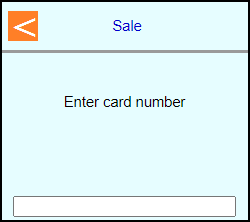 | ||
| Type in card expiration date and press Enter | 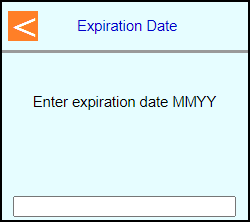 | |
| Note: If Clerk enabled then terminal will prompt: Enter Clerk number and press Enter | 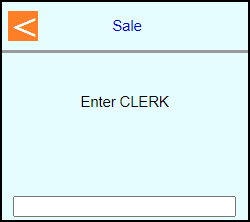 | |
| Enter Rental # and Press Enter | 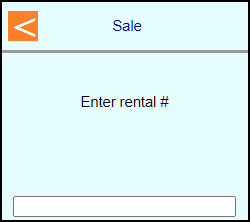 | |
| Key in rental class ID and press Enter | 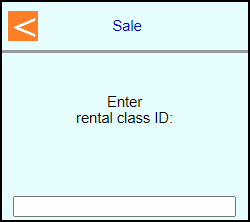 | |
| Key in # of Days and press Enter | 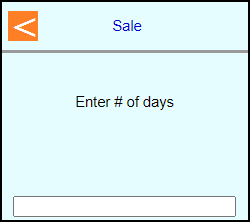 | |
| Key in pickup time and press Enter | 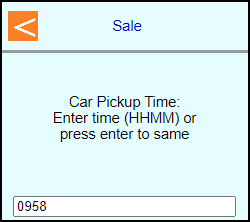 | |
| Key in pickup date and press Enter | 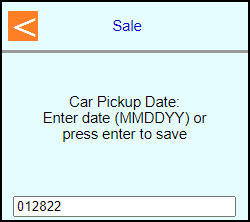 | |
| Key in car return time and press Enter | 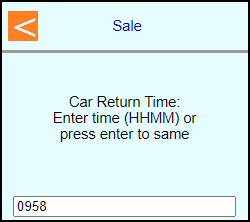 | |
| Key in car return date and press Enter | 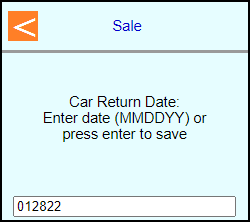 | |
| Key in renter's name and press Enter | 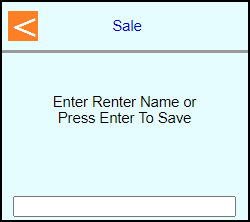 | |
| Note: Terminal may prompt: Enter PIN or leave blank and press Enter to bypass | 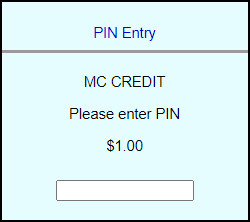 | Note: PIN Bypass is not allowed on contactless |
| Note: If chip entry then the terminal will prompt to remove the card before it connects out to the host | 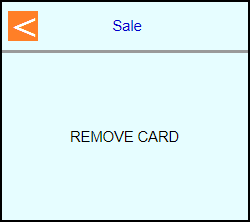 | |
| The terminal will communicate out to get an approval code | 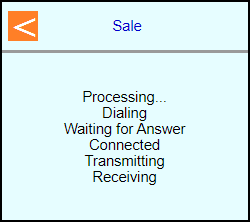 | |
Select if a customer copy should print or not | 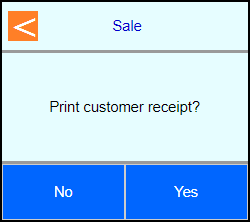 | |
| Terminal should go back to the main screen on its own | 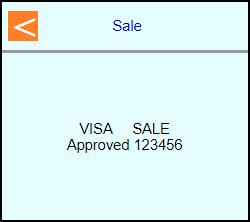 | |
 |