Large Enterprise
Omnichannel commerce, billing and payments solutions for large merchants and corporates
| Steps | Screen | Notes |
|---|---|---|
| Touch [Check In] | 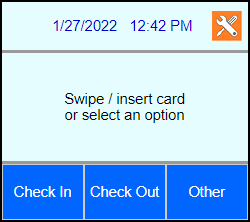 | |
| Key in authorization amount and press Enter | 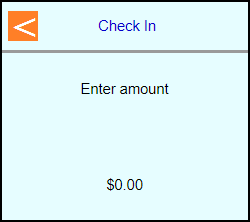 | |
| Swipe, Tap, or Insert the card into the terminal or type in the card number and press Enter |  | |
| Note: If Clerk enabled then terminal will prompt: Enter Clerk number and press Enter | 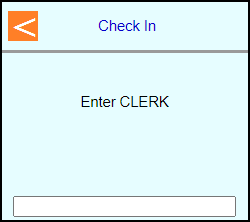 | |
| Key in Folio # and press Enter | 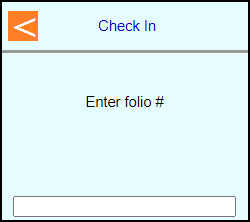 | |
| Key in Room # and press Enter | 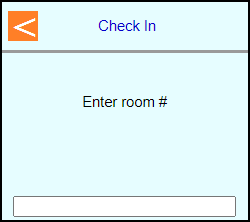 | |
| Key in # of Nights and press Enter | 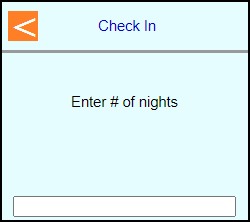 | |
| Note: Terminal may prompt: Enter PIN or leave blank and press Enter to bypass | 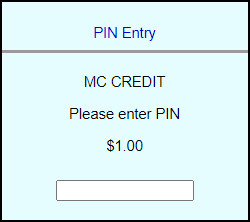 | Note: PIN Bypass is not allowed on contactless |
| Note: If chip entry then the terminal will prompt to remove the card before it connects out to the host | 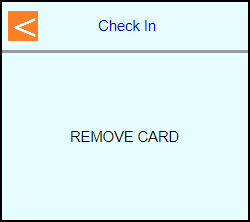 | |
| The terminal will communicate out to get an approval code | 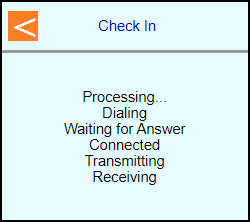 | |
| Select if a customer copy should print or not Touch [No] or Touch [Yes] | 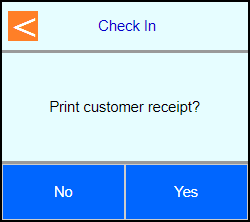 | |
| Terminal should go back to the main screen on its own | 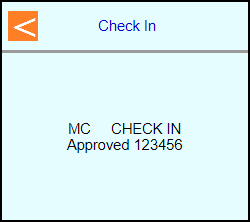 | |
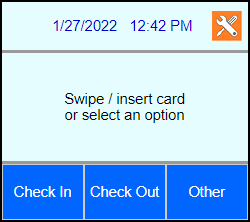 |