Large Enterprise
Omnichannel commerce, billing and payments solutions for large merchants and corporates
| Steps | Screen | Notes |
|---|---|---|
| Touch [Other] |  | Caution: Once a Settlement occurs all stored Pre-Auths will be cleared and a Force transaction must be performed to Capture the auth. |
| Touch [More] |  | |
| Touch [Auth] |  | |
| Touch [Complete] | 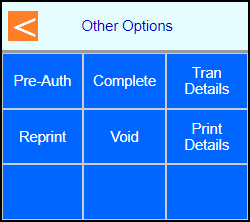 | |
| Key in PRE-AUTH SEQ# and press Enter | 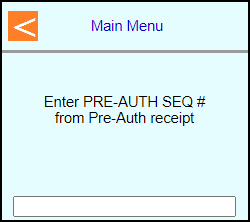 | |
| Review the transaction detail screen to verify is correct Pre-Auth and Touch [Complete] | 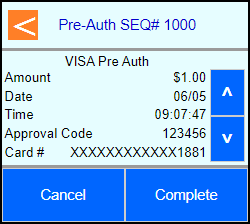 | |
| Key in product number or touch desired option | 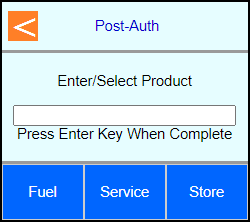 | |
| Note: Terminal will prompt if Fuel selected: Touch [Prev] or [Next] to scroll through Fuel Grade options and touch [Select] | 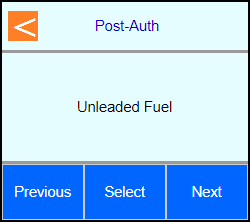 | |
| Touch [Self Service] or [Full Service] | 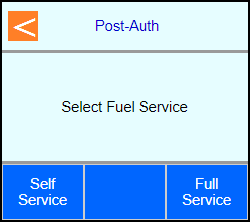 | |
| Type in amount again to confirm or type new amount if needed | 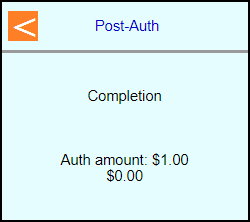 | |
| Touch desired option for additional products or press Enter | 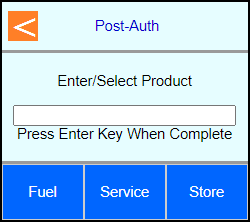 | |
| Note: Terminal will prompt if a higher amount is enetered Touch [Yes] to confirm new amount | 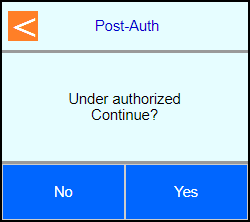 | |
| Note: Terminal will reach back out and re-authorize if new amount is entered | 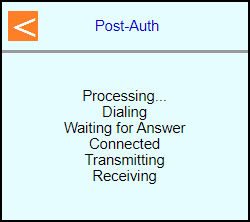 | |
| Select if a customer copy should print or not Touch [No] or Touch [Yes] | 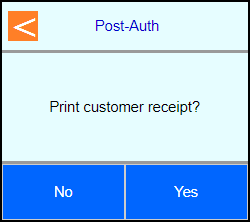 | |
| Terminal will go back to the transaction detail screen | 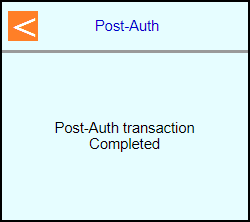 | |
| Touch [Done] or press Cancel | 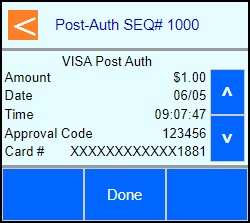 | |
 |