Large Enterprise
Omnichannel commerce, billing and payments solutions for large merchants and corporates
| Steps | Screen | FD35 Screen |
|---|---|---|
| Touch [3 Other] |  | Note: A Pre-Auth only places a hold on funds. Either a Post-Auth or a Force transaction must be performed to capture the transaction for funding. |
| Touch [6 More] |  | |
| Touch [6 More] |  | |
| Touch [5 Auth] | 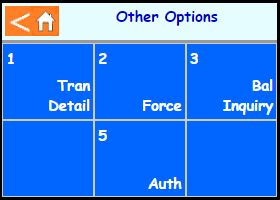 | |
| Touch [1 Pre-Auth] | 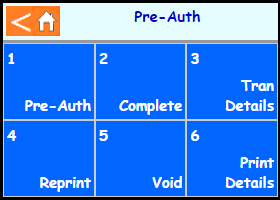 | |
| Key in authorization amount and press Enter | 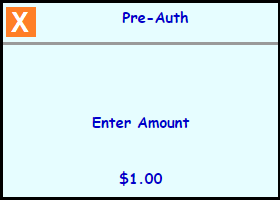 | |
| Swipe, Tap, or Insert the card on the FD35 or type in the card number on the terminal and press Enter |  | |
| Note: Terminal may prompt: Enter Vehicle ID and press Enter | 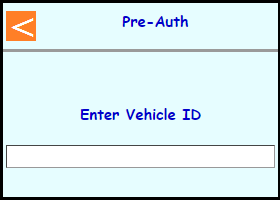 | |
| Note: Terminal may prompt: Enter Odometer and press Enter | 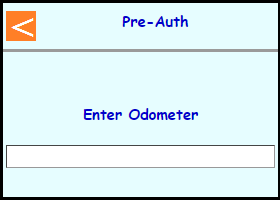 | |
| Note: Terminal may prompt: Enter Enter License ID and press Enter | 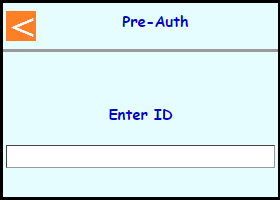 | |
| Note: If Clerk enabled then terminal will prompt: Enter Clerk number and press Enter | 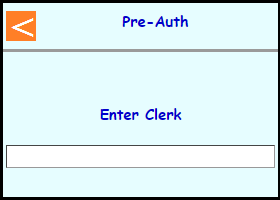 | |
| The terminal will communicate out | 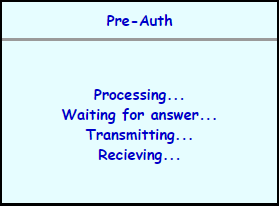 | |
| Terminal should go back to the main screen on its own | 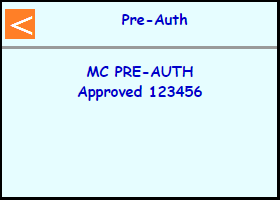 | |
 |