Large Enterprise
Omnichannel commerce, billing and payments solutions for large merchants and corporates
| Steps | Screen | FD35 Screen |
|---|---|---|
| Touch [3 Other] |  | |
| Touch [6 More] |  | |
| Touch [2 Refund] |  | |
| Key in product number or touch desired option | 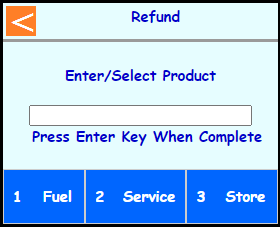 | |
| Note: Terminal may prompt if Fuel selected: Touch [1 Prev] or [3 Next] to scroll through Fuel Grade options and touch [2 Select] | 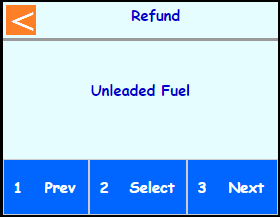 | |
| Touch [1 Self Service] or [3 Full Service] | 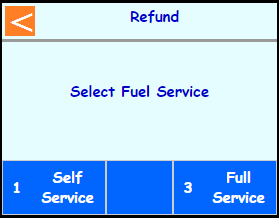 | |
| Key in amount and press Enter | 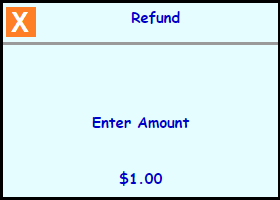 | |
| Touch desired option for additional products or press Enter | 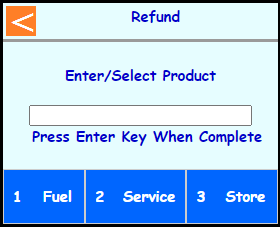 | |
| Swipe, Tap, or Insert the card on the FD35 or type in the card number on the terminal and press Enter |  | |
| Note: Terminal may prompt if swiped: Select [1 Credit] | 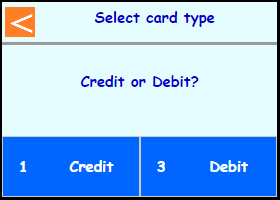 | |
| Note: Terminal may prompt: Enter Vehicle ID and press Enter | 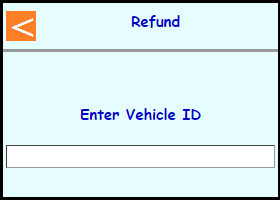 | |
| Note: Terminal may prompt: Enter Odometer and press Enter | 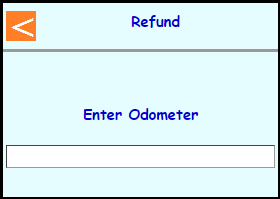 | |
| Note: Terminal may prompt: Enter Enter License ID and press Enter | 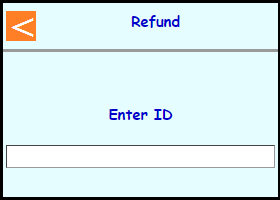 | |
| Note: If Clerk enabled terminal will prompt: Enter Clerk number and press Enter | 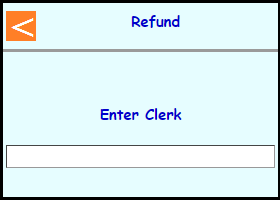 | |
| Note: If chip entry then the terminal will prompt to remove the card before it connects out to the host | 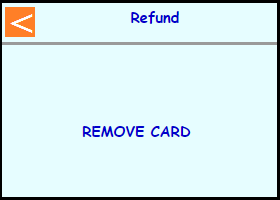 | |
| The terminal will communicate out to get an approval code | 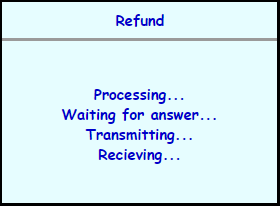 | |
Select if a customer copy should print or not | 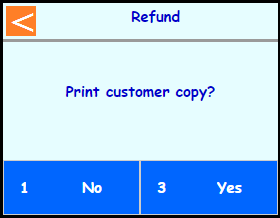 | |
| Terminal should go back to the main screen on its own | 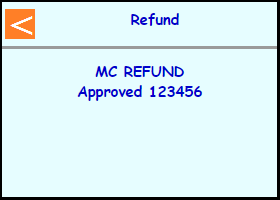 | |
 |