Large Enterprise
Omnichannel commerce, billing and payments solutions for large merchants and corporates
| Steps | Screen | FD35 Screen |
|---|---|---|
| Touch [3 Other] |  | |
| Touch [6 More] | 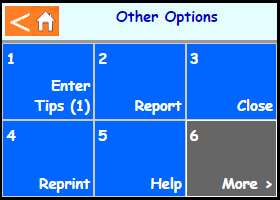 | |
| Touch [6 More] |  | |
| Touch [4 Tabs] | 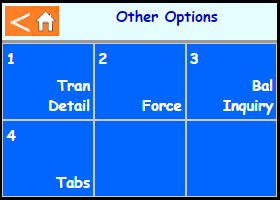 | |
| Touch [2 Close] | 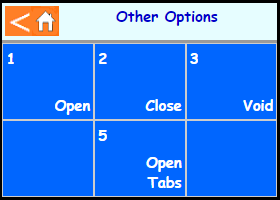 | |
| Enter the SEQ # from the Open Tab reciept and press Enter | 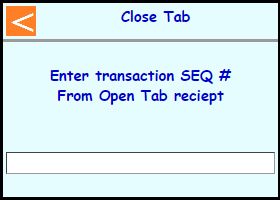 | |
| If the correct Tab comes up then touch [4 Close Tab] | 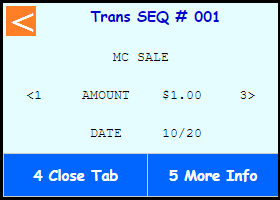 | |
| If the same card is being used to close the tab touch [3 Yes] otherwise touch [1 No] | 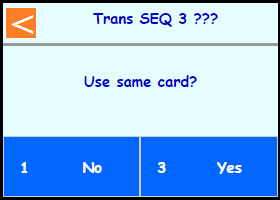 | Note: If [1 No] is selected the terminal will proceed into a normal Sale and close the tab. |
| Type in the close tab amount and press Enter | 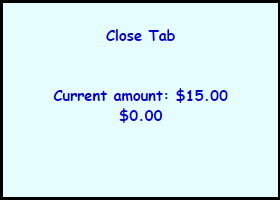 | |
| Note: If tip processing enabled terminal will prompt: Key in tip amount and press Enter or Press Cancel to skip | 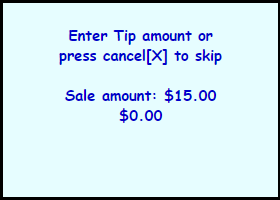 | |
| If an amount higher than the original auth is entered the terminal will communicate out to get an adjusted approval code | 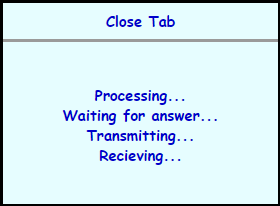 | |
| Select if a customer copy should print or not Touch [1 No] or Touch [3 Yes] | 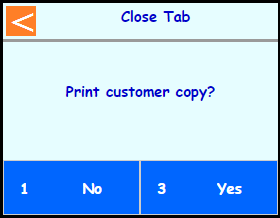 | |
| Terminal will go back to the close tab menu | 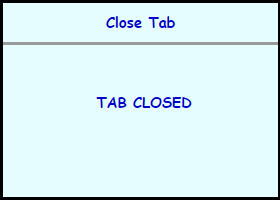 | |
| Touch [4 Done] or press Cancel back to main screen | 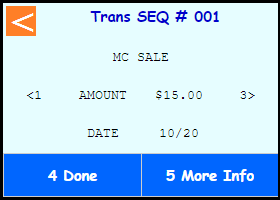 | |
 |