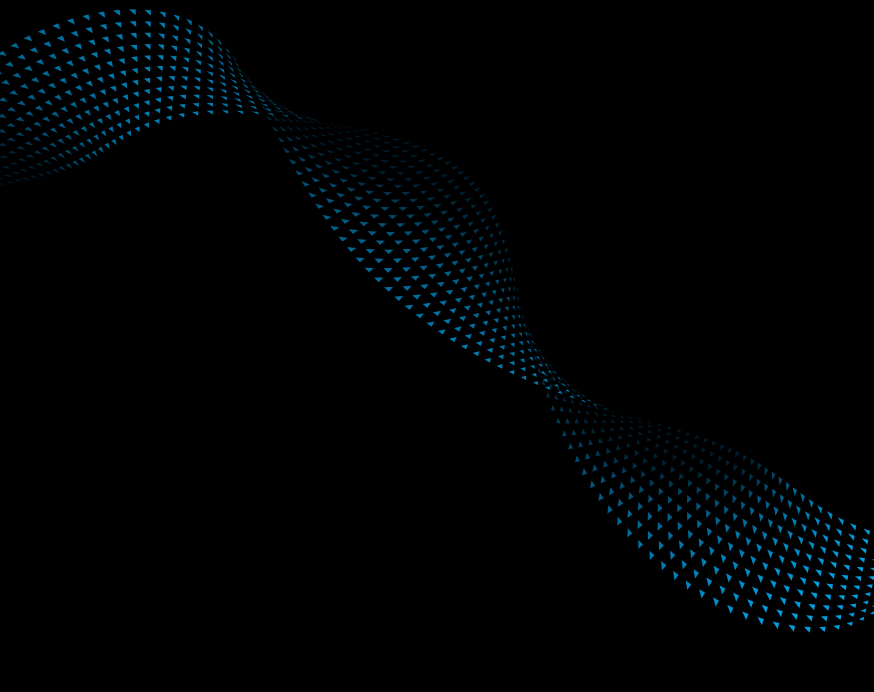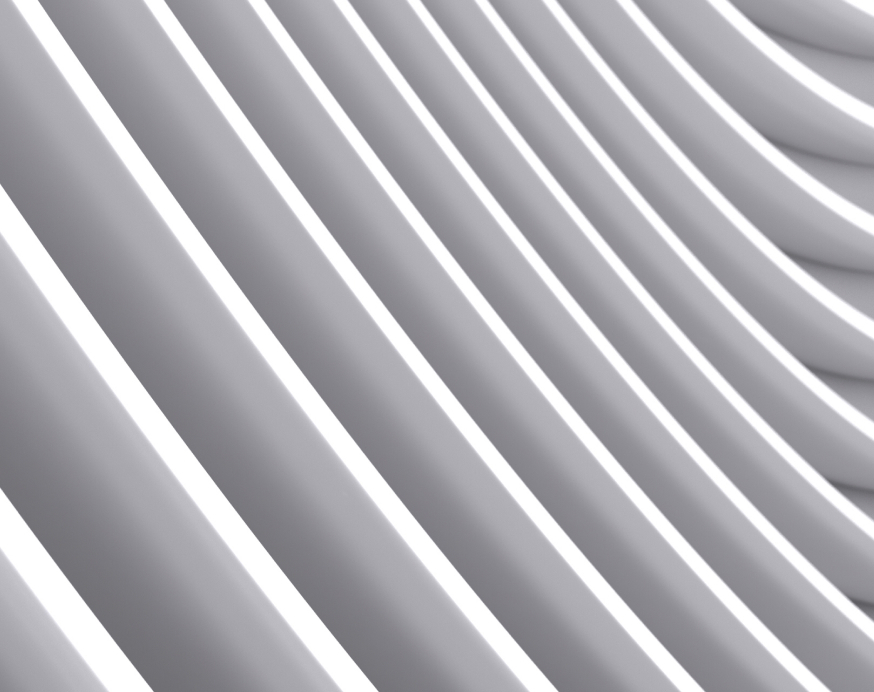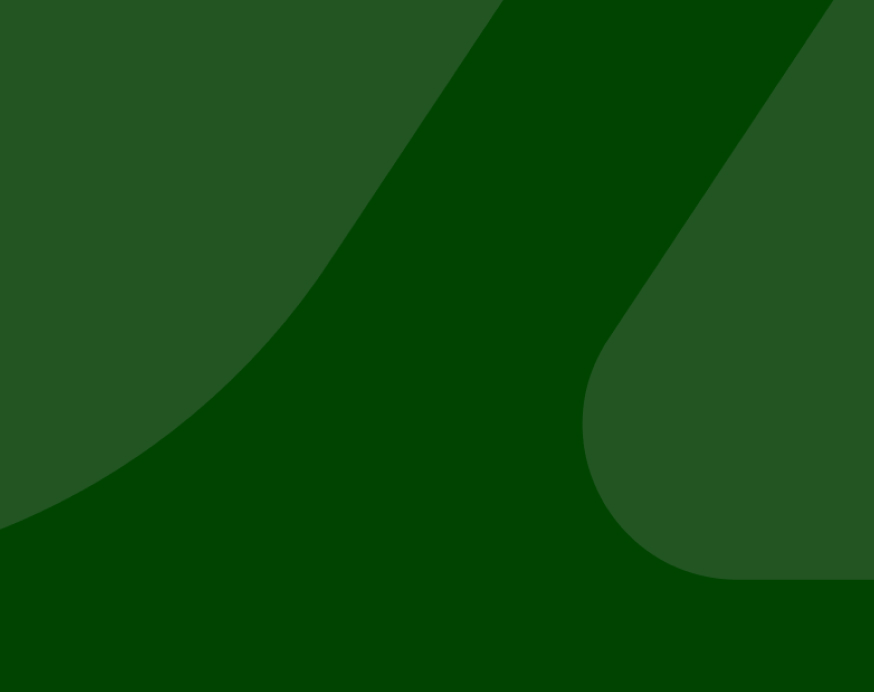-
Who We Serve
- Business and Merchants
- Partners
-
Large EnterpriseOmnichannel commerce, billing and payments solutions for large merchants and corporates
-
Mid-sized BusinessGrow and optimize your business and elevate payment experiences to secure commerce
-
Small BusinessClover, all-in-one systems for merchants to accept payments and manage their business
-
Resources
-
Developers
Transaction Types
| Steps | Screen | Notes |
|---|---|---|
| Touch [Cash Advance] | 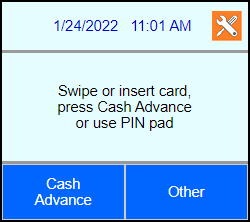 | |
| Key in amount and press Enter | 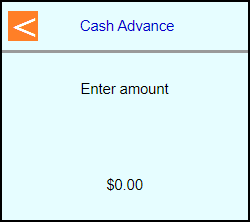 | |
| Swipe, Tap, or Insert the card into the terminal |  | |
| Note: Terminal may prompt if swiped: Select [Credit] |  | |
| Note: If Teller enabled then terminal will prompt: Enter Teller number and press Enter | 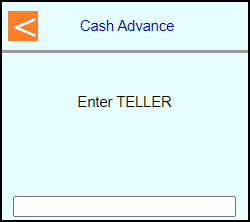 | |
| Note: Terminal may prompt: Enter PIN or leave blank and press Enter to bypass | 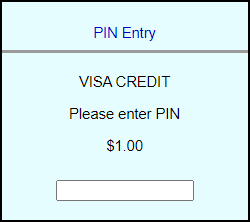 | Note: PIN Bypass is not allowed on contactless |
| Note: If chip entry then the terminal will prompt to remove the card before it connects out to the host | 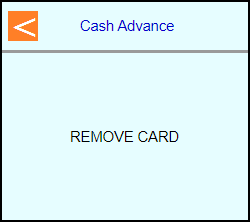 | |
| The terminal will communicate out to get an approval code | 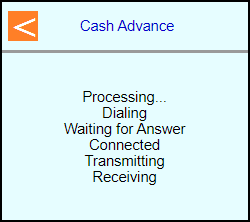 | |
Select if a customer copy should print or not | 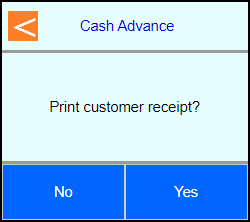 | |
| Terminal should go back to the main screen on its own | 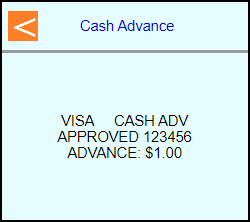 | |
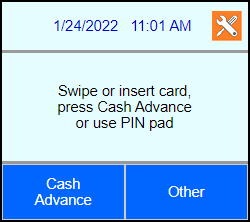 |
| Steps | Screen | FD35 Screen |
|---|---|---|
| Touch [1 Cash Adv] | 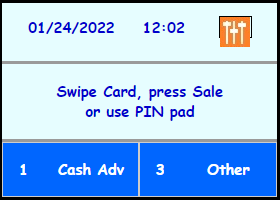 | 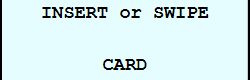 |
| Key in amount and press Enter | 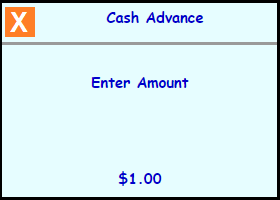 | 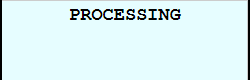 |
| Swipe, Tap, or Insert the card into the FD35 |  | 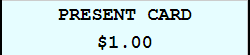 |
| Note: Terminal may prompt if swiped: Select [1 Credit] or [3 Debit] | 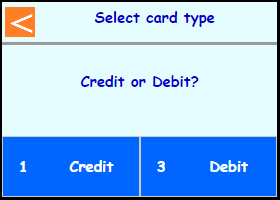 | 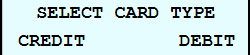 |
| Note: If Teller enabled then terminal will prompt: Enter Teller number and press Enter | 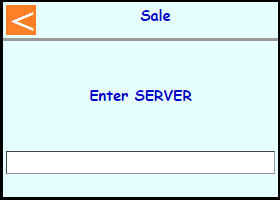 | 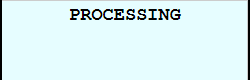 |
| Note: Terminal may prompt: Enter PIN on FD35 or leave blank and press Cancel to bypass | 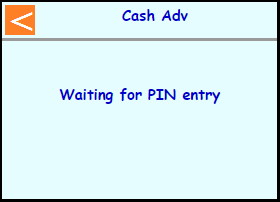 | Note: PIN Bypass is not allowed on contactless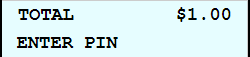 |
| The terminal will communicate out to get an approval code | 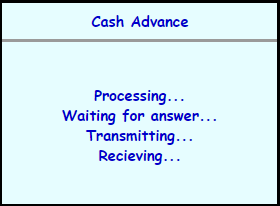 | 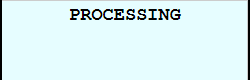 |
Select if a customer copy should print or not | 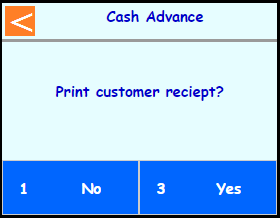 | 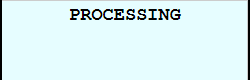 |
| Terminal should go back to the main screen on its own | 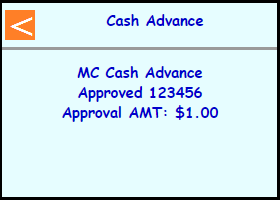 | 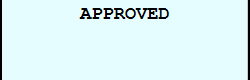 |
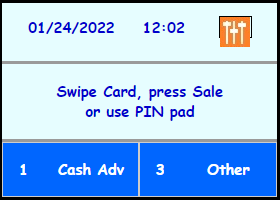 | 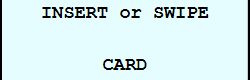 |
Note: Cash Advance programming CANNOT perform refunds for security reasons. If the transaction in question is in an open batch then a Void may be performed.
If the bank insists on performing a refund please refer them to their HQ Branch or to their Merchant Services for available options.
| Steps | Screen | Notes |
|---|---|---|
| Touch [Other] | 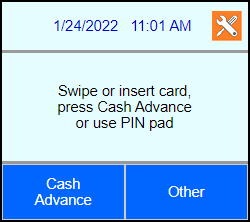 | Use this procedure to cancel a transaction in the current open batch. |
| Touch [Void] |  | |
| Enter the SEQ # from the reciept and press Enter | 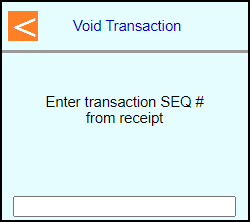 | |
| If the correct transaction shows then touch [OK] | 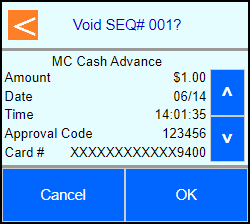 | Note: Tips and Servers will show on this screen as well if enabled. |
| The terminal will communicate out to get an approval | 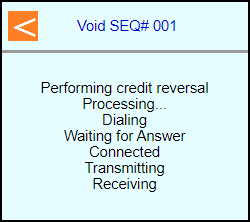 | |
Select if a customer copy should print or not | 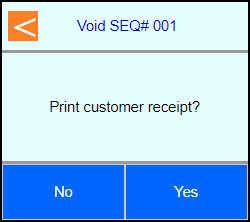 | |
| Terminal should go back to the main screen on its own | 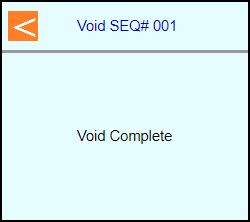 | |
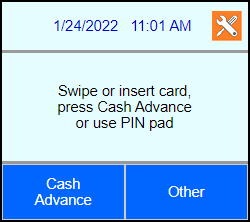 |
| Steps | Screen | FD35 Screen |
|---|---|---|
| Touch [3 Other] | 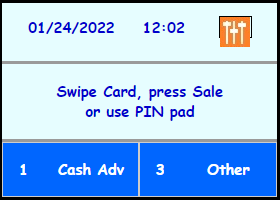 | Use this procedure to cancel a transaction in the current open batch. |
| Touch [6 More] |  | |
| Touch [1 Void] |  | |
| Enter the SEQ # from the reciept and press Enter | 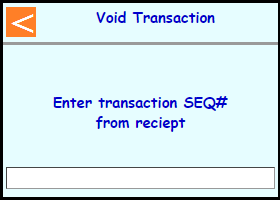 | |
| If the correct transaction shows then touch [2 Yes] | 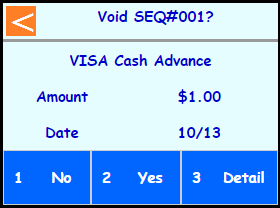 | |
| The terminal will communicate out to get an approval | 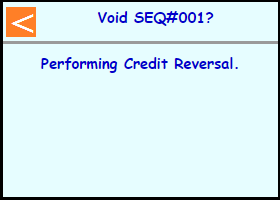 | |
Select if a customer copy should print or not | 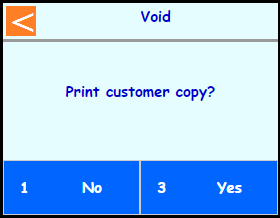 | |
| Terminal should go back to the main screen on its own | 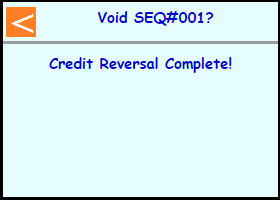 | |
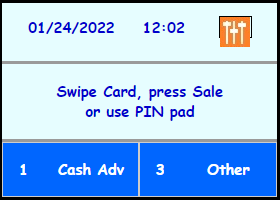 |
| Steps | Screen | Notes |
|---|---|---|
| Touch [Other] | 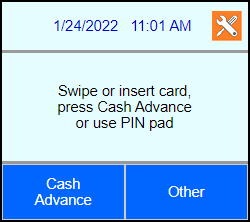 | |
| Touch [Close Batch] |  | |
| Terminal will connect out for Settlement and return to the main screen | 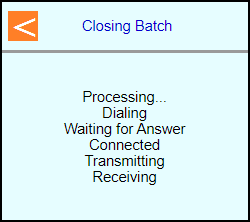 | |
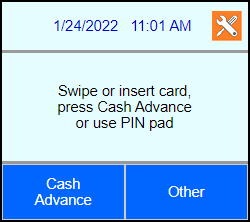 |
| Steps | Screen | FD35 Screen |
|---|---|---|
| Touch [3 Other] | 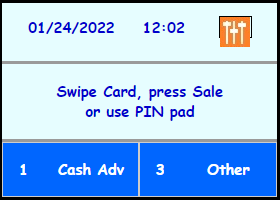 | |
| Touch [3 Close] |  | |
| Terminal will connect out for Settlement and return to the main screen | 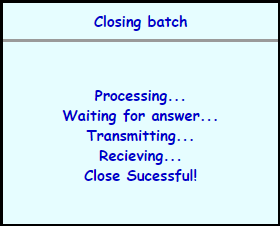 | |
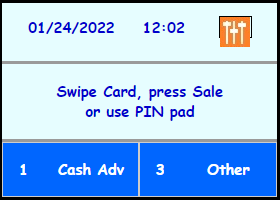 |
Note: The Force menu is disabled by default. If the transaction type is needed then it will need to be enabled in the file's card ranges for each card type.
| Steps | Screen | Notes |
|---|---|---|
| Touch [Other] | 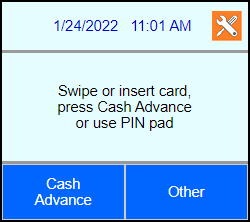 | Caution: Only use auth codes aquired through a pre-auth or the voice auth line. Do NOT accept auth codes from the card holder. |
| Touch [More] |  | |
| Touch [Force Adv] | 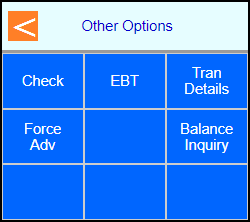 | |
| Key in your password. | 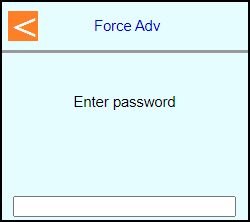 | Note: If password is unknown then you will need to contact the helpdesk. |
| Key in amount and press Enter | 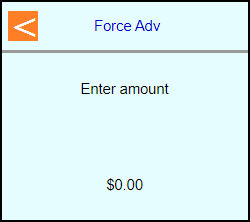 | |
| Swipe, Tap, or Insert the card into the terminal or type in the card number and press Enter |  | |
| Note: Terminal may prompt if swiped: Select [Credit] |  | |
| Note: If Teller enabled then terminal will prompt: Enter Teller number and press Enter | 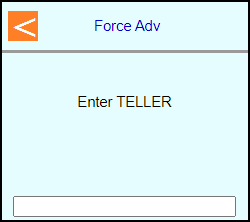 | |
| Type in auth code and press Enter | 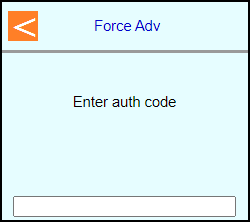 | |
| Note: If chip entry then the terminal will prompt to remove the card before it connects out to the host | 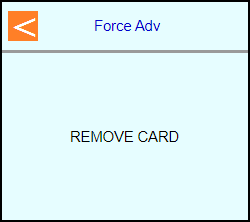 | |
| The terminal will communicate out | 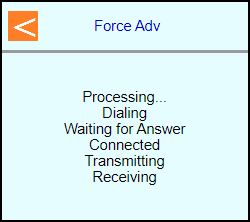 | |
| Select if a customer copy should print or not Touch [No] or Touch [Yes] | 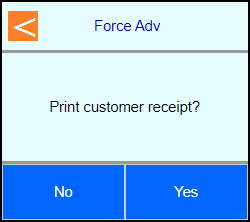 | |
| Terminal should go back to the main screen on its own | 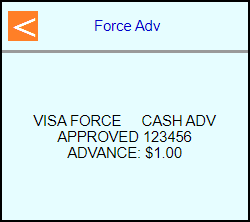 | |
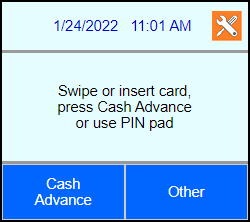 |
Note: The Force menu is disabled by default. If the transaction type is needed then it will need to be enabled in the file's card ranges for each card type.
| Steps | Screen | FD35 Screen |
|---|---|---|
| Touch [3 Other] | 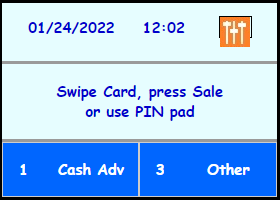 | Caution: Only use auth codes aquired through a pre-auth or the voice auth line. Do NOT accept auth codes from the card holder. |
| Touch [6 More] |  | |
| Touch [6 More] |  | |
| Touch [2 Force Adv] | 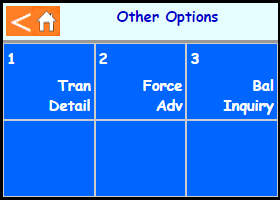 | |
| Key in your password. | 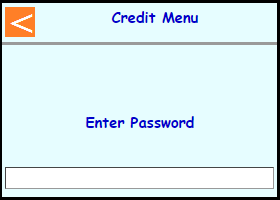 | Note: If password is unknown then you will need to contact the helpdesk. |
| Key in amount and press Enter | 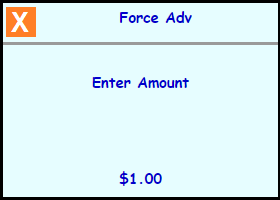 | |
| Swipe, Tap, or Insert the card on the FD35 or type in the card number on the terminal and press Enter |  | |
| Note: Terminal may prompt if swiped: Select [1 Credit] | 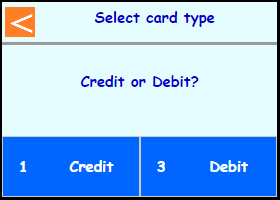 | |
| Note: If Teller enabled then terminal will prompt: Enter Teller number and press Enter | 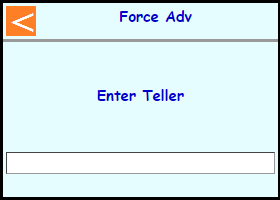 | |
| Type in auth code and press Enter | 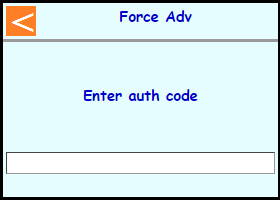 | |
| Note: If chip entry then the terminal will prompt to remove the card before it connects out to the host | 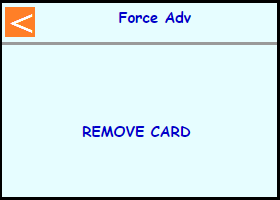 | |
| The terminal will communicate out | 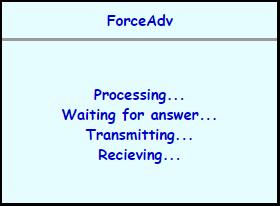 | |
| Select if a customer copy should print or not Touch [1 No] or Touch [3 Yes] | 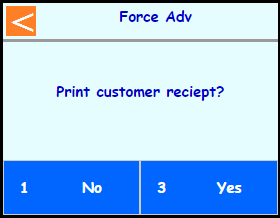 | |
| Terminal should go back to the main screen on its own | 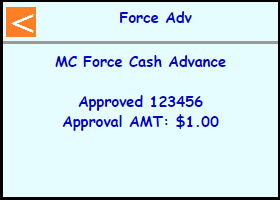 | |
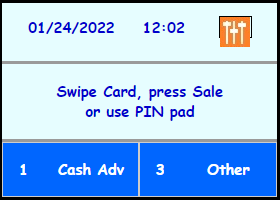 |